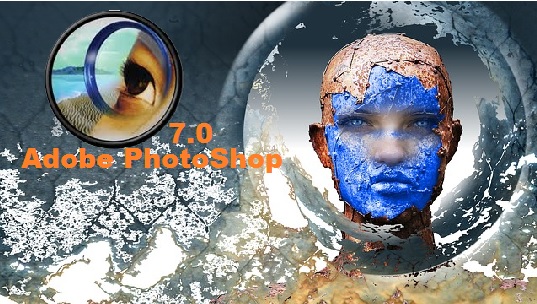Adobe PhotoShop 7 Commands Index
Adobe Photoshop?
open Adobe PhotoShop 7
Adobe PhotoShop First Screen Interface Layout
Move Tool
Rectangular Marquee Tool
Polygon Lasso Tool
Magnetic Lasso Tool
Lasso Tool
Magic Wand Tool
Crop Tool
Healing Brush Tool
Patch Tool
Clone Stamp Tool
Pattern Stamp Tool
Eraser Tool
Blur Tool
Sharpen Tool
Smudge Tool
Gradient Tool
Paint Bucket Tool
Draw a Shapes
Type Text
Pen Tool
Zoom Tool
Hand Tool
What is the use of Adobe PhotoShop?
Adobe Photoshop is a photo & video editing software. This software helps the designers in their works.
Web developers, graphics designers and photo, video editors can get benefits from this.
How do I open Adobe PhotoShop 7
Click on Start type Adobe PhotoShop, If you find any installed version on your computer, click on it to open.
Adobe PhotoShop First Screen Interface Layout
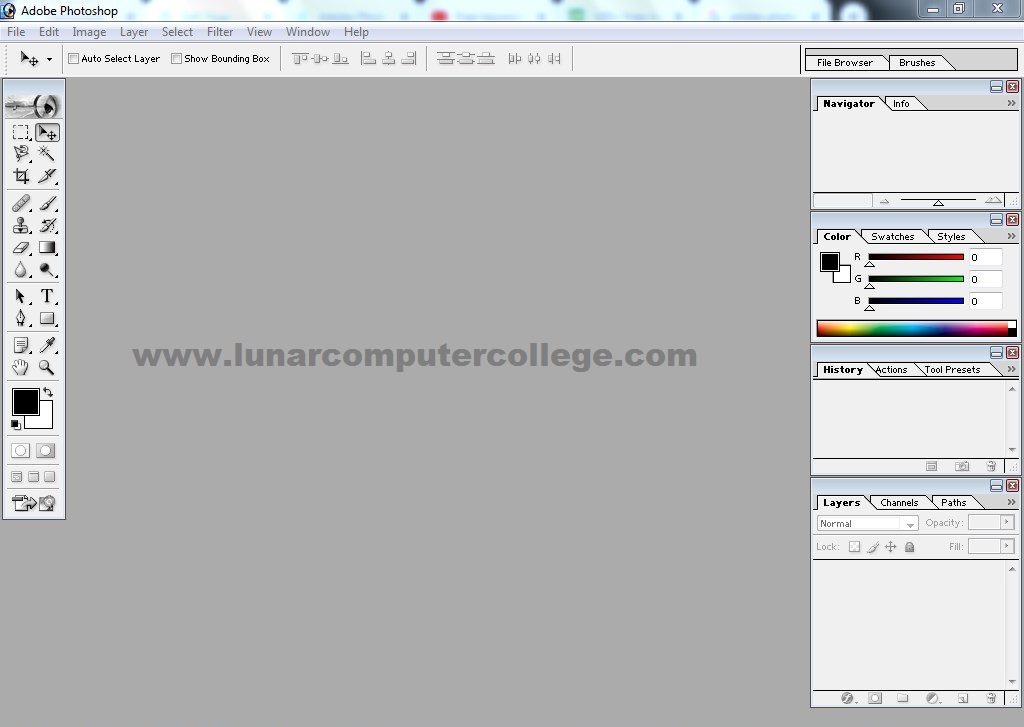
What is the use of the Move Tool?
Move Tool ![]() (V), move the selected object(s) from one location to another.
(V), move the selected object(s) from one location to another.
What is the use of the Rectangular Marquee Tool?
Rectangular Marquee Tool ![]() (M), select the object rectangular area.
(M), select the object rectangular area.
There are other options we can use with this tool.
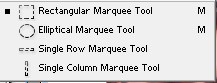
What is the use of the Polygon Lasso Tool?
Polygon Lasso Tool ![]() (L), select the object point by point.
(L), select the object point by point.
What is the use of the Magnetic Lasso Tool?
Magnetic Lasso Tool ![]() (L), select magnetically the object with a path by just dragging the mouse.
(L), select magnetically the object with a path by just dragging the mouse.
What is the use of the Lasso Tool?
Lasso Tool ![]() (L), select the object by holding the left mouse button and dragging the mouse.
(L), select the object by holding the left mouse button and dragging the mouse.
What is the use of the Magic Wand Tool?
Magic Wand Tool ![]() (W), select any object by clicking on the same colour.
(W), select any object by clicking on the same colour.
What is the use of the Crop Tool?
Crop Tool ![]() (C), crop the object as shown in the image below.
(C), crop the object as shown in the image below.
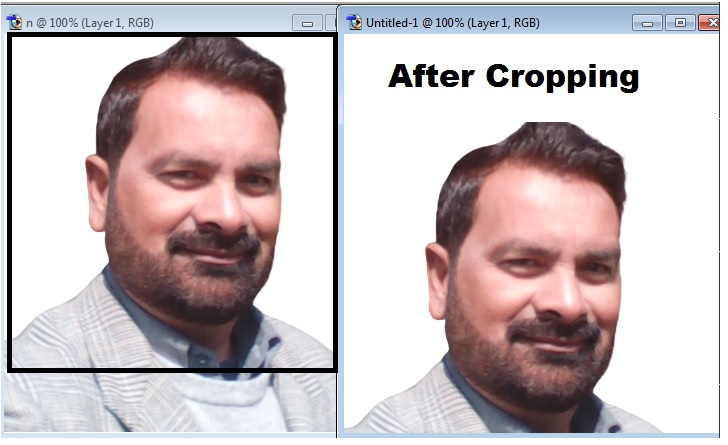
What is the use of the Healing Brush Tool?
Healing Brush Tool ![]() (J) to understand this tool follow these steps.
(J) to understand this tool follow these steps.
- Click on

- Hold Alt and click on the base point.
- Click on the target screen on the starting point from the base.
- Fill the selected image from the base point by mouse
- As you will release the mouse, the image will mix with the background as shown in the image below.
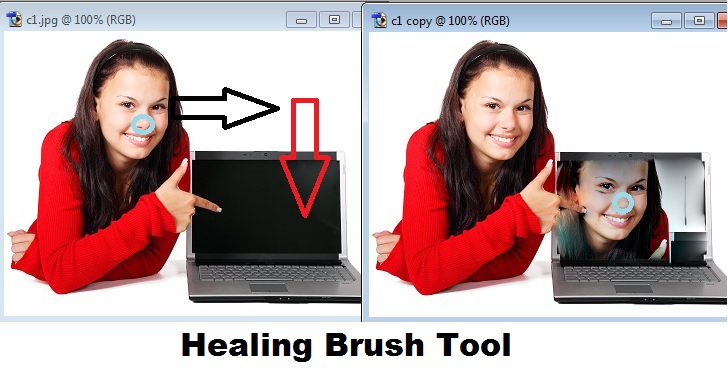
What is the use of the Patch Tool?
Patch Tool ![]() (J), clear the image as shown in the image below.
(J), clear the image as shown in the image below.
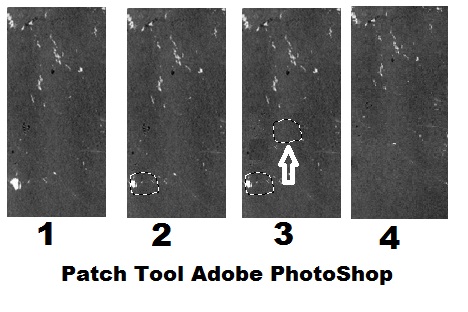
- Open an image
- Click on

- Select the area which you want to replace with the destination by holding the left mouse button and dragging.
- Move to the destination.
- Release the mouse button.
- Destination will replace with the first starting selection as shown in the image above.
What is the use of the Clone Stamp Tool?
Clone Stamp Tool ![]() (S), copy the object from the base point to the destination.
(S), copy the object from the base point to the destination.
- Click on

- Hold Alt and click on the base point to.
- Click on the target screen on the starting point from the base
- Fill the selected image from the base point by mouse
- As you will release the mouse, the image will copy as original from source to target from the base point.
What is the use of the Pattern Stamp Tool?
Pattern Stamp Tool ![]() (S), fill the pattern.
(S), fill the pattern.
What is the use of the Eraser Tool?
Eraser Tool ![]() (E), erase the object we can use the following options as shown in the image below.
(E), erase the object we can use the following options as shown in the image below.
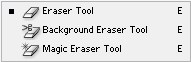
What is the use of the Blur Tool?
Blur Tool ![]() (R), apply a blur effect. It is usually used to mix the background colour or pattern.
(R), apply a blur effect. It is usually used to mix the background colour or pattern.
What is the use of the Sharpen Tool?
Sharpen Tool ![]() (R), apply a sharpen effect. It is usually used to detail and highlight the image outline.
(R), apply a sharpen effect. It is usually used to detail and highlight the image outline.
What is the use of the Smudge Tool?
Smudge tool ![]() (R), mix the clicked area, till mouse drag.
(R), mix the clicked area, till mouse drag.
What is the use of the Gradient Tool?
Gradient Tool ![]() (G), mix a gradient colour or pattern.
(G), mix a gradient colour or pattern.
What is the use of the Paint Bucket Tool?
Paint Bucket Tool ![]() (G), fills the area of an image based on colour matching. You can click anywhere in the image and then the paint bucket will fill the area around your click.
(G), fills the area of an image based on colour matching. You can click anywhere in the image and then the paint bucket will fill the area around your click.
How to Draw Shapes in Adobe PhotoShop?
We can draw shapes in Adobe photoshop by clicking one of the icons that appear on the toolbar.
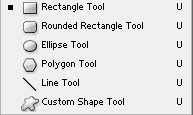
How to type Text in Adobe PhotoShop?
“Text Tool”, we use is to type the text.
We can type text in Adobe photoshop by clicking one of the icons that appear on the toolbar as shown in the image below.

How to use Pen Tool?
Pen Tool, select the object.
We can use Pen Tool in Adobe photoshop by clicking one of the icons that appear on the toolbar as shown in the image below.
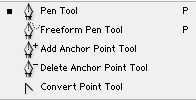
How to use Zoom Tool?
Zoom Tool ![]() (Z), Zoom In and out. You can change the mode of zoom by using the Alt key.
(Z), Zoom In and out. You can change the mode of zoom by using the Alt key.
How to use Hand Tool in Adobe Photoshop?
Hand Tool ![]() (H) move drawing area.
(H) move drawing area.
Passport photo colour codes
H 198
S 100
B 86
R 0
G 152
B 219
Adobe PhotoShop Video lectures