What is Inpage Urdu / Arabic?
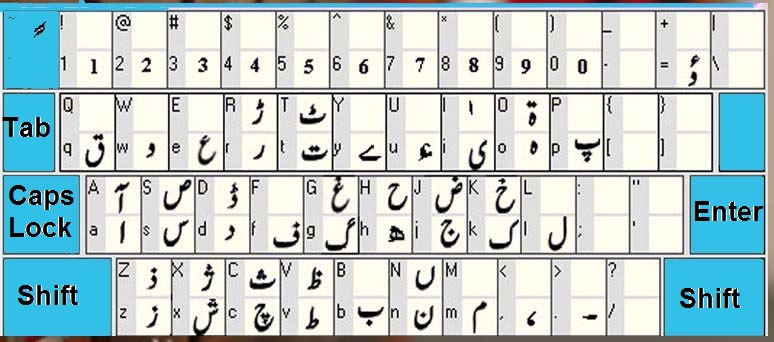
Inpage Urdu is a software where you can type Urdu and Arabic text. which you can easily export to Adobe PhotoShop and in CorelDraw.
How to Install Inpage Urdu?
You can install and set up the Inpage Urdu software from CDs / DVDs / USB or you can also download Inpage Urdu from the inpage official website.
How to open Inpage Urdu the very first time?
After Installation when you will open the Inpage Urdu software, you can face different error messages.
Do not worry about these messages, just hit the ok button till these messages appear.
The first following screen will appear on Inpage.
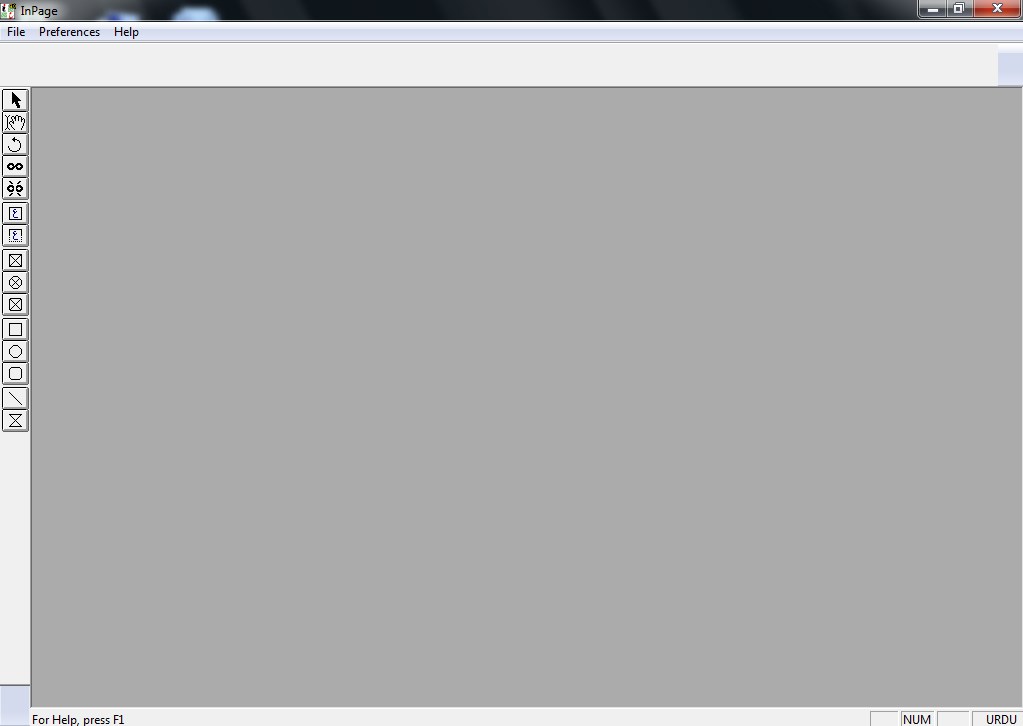
To start typing Urdu you need to get a new blank file. For this Click on File then click on New you can also use Ctrl + N to get a new blank document where you can type Urdu.
This New Document window will appear, where you can set page size, orientation, margins, columns and directions left to right or right to left.
After setting click on OK to continue.
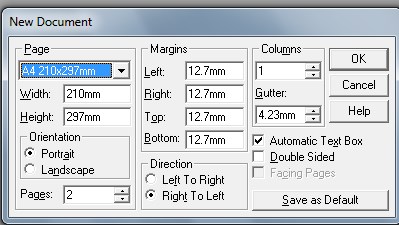
You are now ready to type the Urdu
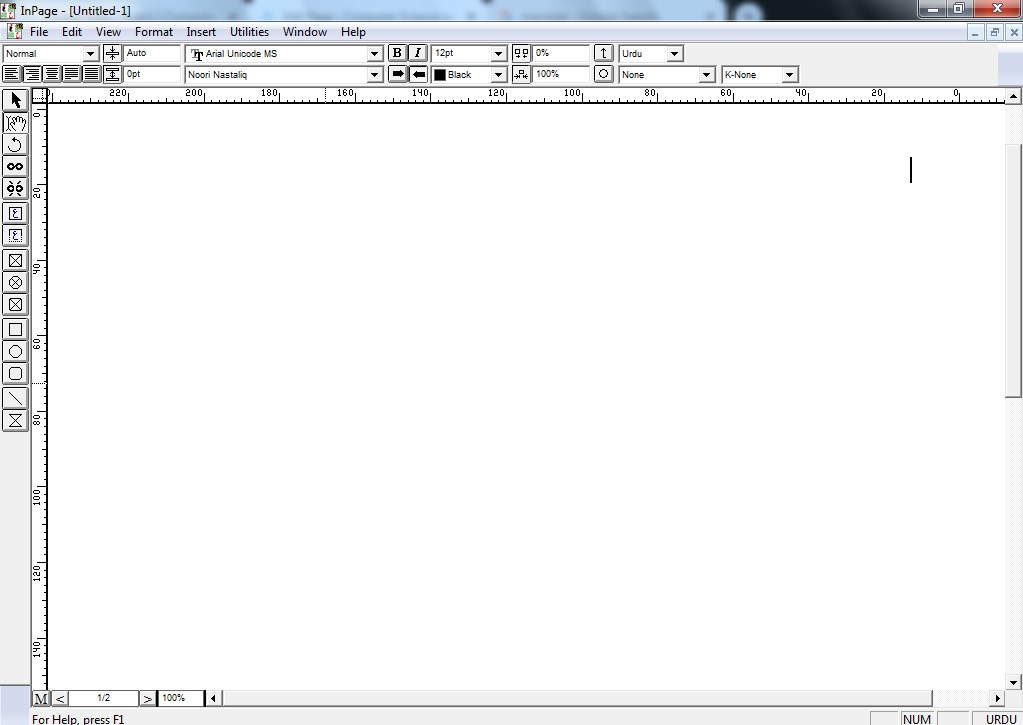
Press F8 to set the zoom to 200%
Zoom in and out shortcut keys in Inpage Urdu
F5 = 46.5 %
F6 = 50 %
F7 = 100 %
F8 = 200%
You can also type zoom value from 1 % to 300 % including decimal values too. For example, 100.5 % at the left lower corner of the screen as shown in the image below.
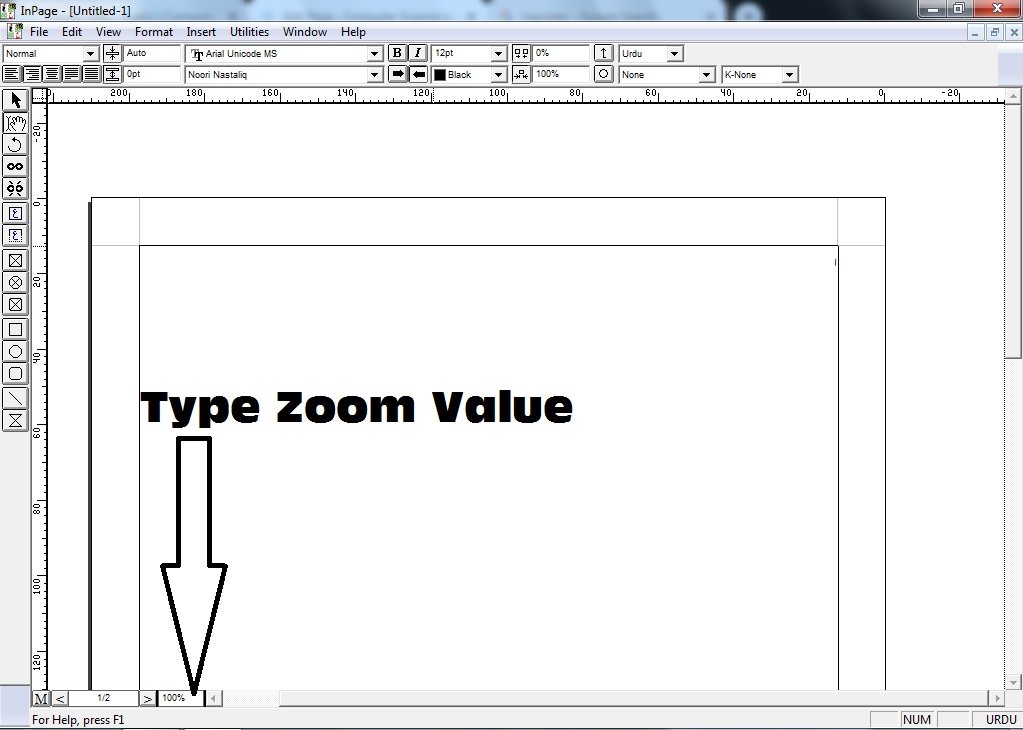
The very first time maybe when you press a letter from the keyboard in the Inpage Urdu to type ا (Alif) but the computer displays ق.
Actually by default in Inpage Urdu the keyboard layout set to Monotype and we need to use a Phonetic keyboard.
How to Convert Inpage keyboard to Phonetic?
Edit >> Preferences >> Keyboard Preferences
Select Phonetic
Now a = ا, and b = ب
You can also learn the phonetic keyboard from the image below.
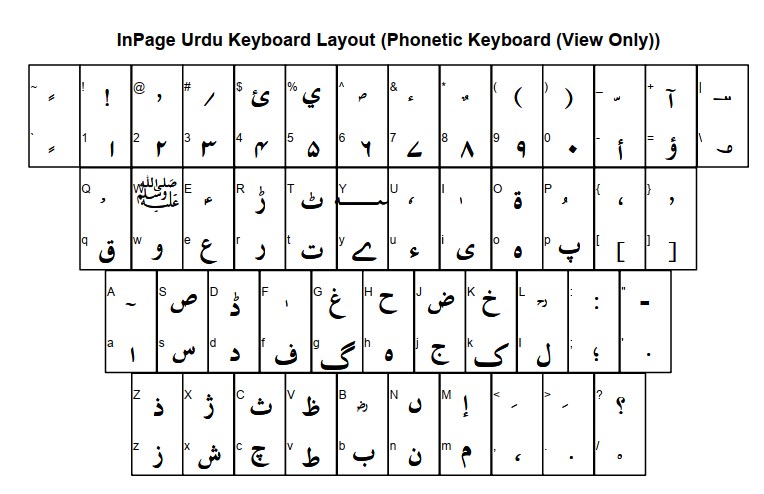
How to use symbols in Inpage Urdu?
In Inpage Urdu you can insert symbols in the screen from the Symbols menu.
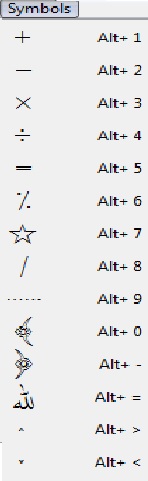
You can also insert the symbols by doing the following steps
How to write English in Inpage Urdu?
Step 1. Change Inpage Urdu mode to English mode (Ctrl + Space) and English to Urdu repeat it again.
From the English fonts list select Webdings and type from the keyboard. As you will type the different symbols appear on the screen.
How to change Page setup, page size, orientation, margins and columns in Inpage Urdu?
Open Document…. option from Format menu.
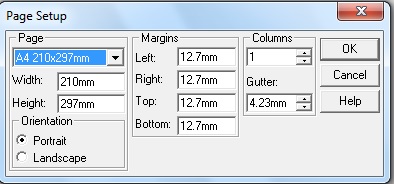
Shortcuts of Inpage Urdu
Shortcuts for Editing in Inpage Urdu
| Backspace | To Delete the previous character |
| Ctrl + A | To select all text |
| Ctrl + Backspace | To Delete the Previous word |
| Ctrl + C | To copy selected text into the clipboard |
| Ctrl + F | To find text |
| Ctrl + H | To replace text |
| Ctrl + Space | To switch between English and Urdu mode |
| Ctrl + V | To paste text from the clipboard at the cursor’s position |
| Ctrl + X | To move the selected text into a clipboard that can paste anywhere else by using Ctrl + V |
| Ctrl + Z / Alt + Backspace | To undo the last action |
| Delete | To delete the next word |
Shortcuts for Formatting in Inpage Urdu
Download Inpage Urdu shortcuts in PDF
| Ctrl + Alt + F | To force align from both sides |
| Ctrl + Alt + J | To align text from both sides |
| Ctrl+ Alt + L | To align text left side |
| Ctrl + Alt + R | To align text right side |
| Ctrl + Alt + T | To switch between text and tab mode |
| Ctrl + B | To bold the selected text |
| Ctrl + F10 | To increase font text of selected text |
| Ctrl + F5 | To increase space between selected text |
| Ctrl+F6 | To decrease space between selected text |
| Ctrl + F7 | To move upward baseline of selected text |
| Ctrl + F8 | To move downward baseline of the selected text |
| Ctrl + F9 | To decrease the font size of selected text |
| Ctrl + G | To open the dialogue box of paragraph |
| Ctrl + H | To open a dialogue box of character |
| Ctrl + I | To italic the selected text |
| Ctrl + T | To make style sheets |
Shortcuts for delete/insert a page in Inpage Urdu?
| Alt+Delete | To delete pages |
| Alt+Insert | To insert pages |
How to write Arabic in Inpage Urdu?
To type or write Arabic in Inpage Urdu first change the font into (Trad Arabic or Trad Arabic Bold).
I would recommend using the Trad Arabic Bold font for writing Arabic in Inpage Urdu.
Now generally type Arabic as you type Urdu just use (zair, zabar or paish)
For zair ِ press (<), zabar َ press (>) and paish ُ press (shift + p)
Remember p = پ while P = ُ
How to convert the inpage file into PDF?
If you want to covert inp to pdf do the following steps
- Create your inpage file
- Ctrl + P
- Select Microsoft XPS document writer
- Press OK
- the computer will ask the file name and location to save the file into XPS format
- Now your inp file has been converted into XPS
- Open google and type convert XPS to PDF and convert it online
- All done.
How to import Urdu from Inpage to Corel Draw?
Inpage to Corel Draw, first of all, open Inpage Urdu software and then open the Corel Draw.
Remember to open Inpage Urdu before opening the Corel Draw
To import inpage to Corel Draw first type Urdu in inpage Urdu then select the whole page from the selector tool.
For this first click on the red arrow from the top of the toolbar from the right side of Inpage Urdu and then click on the page to select.
Ctrl + C or right mouse click then click on copy to get a copy of that Urdu text into the clipboard.
Now open the CorelDraw and paste Urdu here with Ctrl + V or right mouse click then click on the paste.