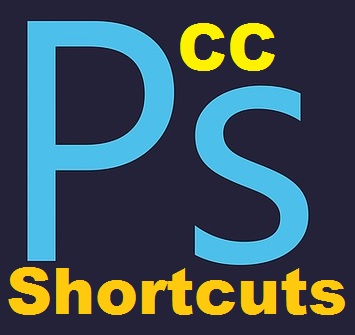In this article, you will find “Adobe Photoshop CC shortcuts”, all A to Z shortcuts that you can use in Adobe Photoshop CC.
I hope that all these shortcuts will make your work much faster and easier۔
First of all, I’m going to give you a shortcut to how we can get keyboard shortcuts in Adobe Photoshop CC.
How to Show Keyboard Shortcuts Menu?
Ctrl+Alt+Shift+K
You can use the following shortcuts to open the menus of Adobe Photoshop CC.
Basic Selection Shortcuts
| Ctrl+A | Select all |
| Ctrl+D | Deselect |
| Shift+Ctrl+D | Reselect |
| Shift+Ctrl+I | Inverse selection |
| Ctrl+Alt+A | Select All Layers |
| Alt+Shift+Ctrl+F | Find Layers |
| Ctrl+Alt+R | Refine Mask |
| Shift+F6 | Feather |
Menus Shortcuts
| Alt+F | File Menu |
| Alt+E | Edit Menu |
| Alt+I | Image Menu |
| Alt+L | Layer Menu |
| Alt+S | Select Menu |
| Alt+T | Filter Menu |
| Alt + D | 3D Menu |
| Alt+ W | Window Menu |
What are Adobe Photoshop CC file menu shortcuts?
File Menu Shortcuts
| Ctrl+N | New File |
| Ctrl+O | Open File |
| Ctrl+Alt+Shift+O | Open / Browse |
| Ctrl+W | Close |
| Ctrl+Alt+W | Close all |
| Ctrl+S | Save |
| Ctrl+Alt+S | Save As |
| F12 | Revert |
| Ctrl+Alt+Shift+W | Export As |
| Ctrl+Alt+Shift+S | Save for Web |
| Ctrl+Alt+Shift+I | File Info |
| Ctrl+P | |
| Alt+Shift+Ctrl+P | Print one Copy |
| Ctrl+Q | Quit Photoshop CC |
How to use Edit Menu in Shortcuts?
Edit Menu Shortcuts
| Ctrl+Z | Undo |
| Ctrl+Alt+Z | Multiple Undo |
| Ctrl+Shift+Z | Multiple Redo |
| Shift+Ctrl+F | Fade |
| Shift+Ctrl+C | Copy Merged |
| Shift+Ctrl+V | Paste in Place |
| Alt+Shift+Ctrl+V | Paste Into |
| Shift+F5 | Fill |
| Alt+Shift+Ctrl+C | Content-Aware Scale |
| Ctrl+T | Free Transform |
| Shift+Ctrl+T | Transform again |
| Shift+Ctrl+K | Color Settings |
How to use the Adobe Photoshop CC Image Menu Shortcuts?
| Ctrl+L | Adjust Levels |
| Ctrl+M | Adjust Curves |
| Ctrl+U | Adjust Hue / Saturation |
| Ctrl+B | Color Balance |
| Alt+Shift+Ctrl+B | Adjust to Black and White |
What are the shortcuts of Layer Menu in Adobe Photoshop CC?
| Shift+Ctrl+N | New Layers |
| Ctrl+J | Layer via Copy |
| Shift+Ctrl+J | Layer via Cut |
| Ctrl+Alt+G | Create / release Clipping Mark |
| Ctrl+G | Group Layers |
| Shift+Ctrl+G | Ungroup Layers |
| Ctrl+, | Hide Layers |
| Ctrl+] | Bring forwards |
| Ctrl+[ | Bring backwards |
| Shift+Ctrl+] | Bring to front |
| Shift+Ctrl+[ | Bring to back |
| Ctrl+/ | Lock Layers |
| Ctrl+E | Merge Layers |
| Ctrl+Shift+E | Merge Visible |
Filter Menu Shortcuts
| Ctrl+F | Last Filter |
| Ctrl+Alt+Shift+A | Adaptive Wide Angle |
| Shift+Ctrl+A | Camera Raw Filter |
| Shift+Ctrl+R | Lens Correction |
| Shift+Ctrl+X | Liquify |
| Ctrl+Alt+V | Vanishing Point |
3D
| Ctrl+Alt+X | Show/Hide Polygons |
| Alt+Shift+Ctrl+X | Reveal all |
| Alt+Shift+Ctrl+R | Render 3D Layer |
Windows
| Ctrl+Alt+` | Design Space Preview |
| F5 | Toggle Brush Window |
| F6 | Toggle Color Window |
| F7 | Toggle Layers Window |
| F8 | Toggle Info Window |
| F9 | Toggle Actions Window |
| H | Hand tool |
| V | Move Tool |
| M | Marquee Tools |
| L | Lasso Tools |
| W | Magic Wand and Quick Selection Tool |
| C | Crop and Slice Tools |
| I | Eyedropper, Color Sampler, Ruler, Note, and Count Tool |
| J | Spot Healing Brush, Patch, and Red Eye Tool |
| B | Brush, Pencil, Color Replacement, and |
| S | Clone Stamp tool |
| Y | History Brush tool |
| E | Eraser tool |
| G | Gradient tool |
| O | Dodge tool |
| P | Pen tool |
| T | Type tool |
| A | Path Selection tool |
| U | Rectangle, Ellipse, Polygon, Line, and Custom Shape Tool |
| K | 3D Object Tools |
| N | 3D Camera Tools |
| R | Rotate View tool |
| Z | Zoom tool |
Views
| Ctrl+Tab/Ctrl+Shift+Tab | Cycle forwards/ backwards through open documents |
| F/Shift+F | Toggle Fullscreen Modes forward/ backwards |
| Ctrl+[+]/- | Zoom in/ zoom out |
| Ctrl+0 | Zoom to fit the screen |
| Ctrl+1 | Zoom to 100% |
| Press and hold H, then Click | Temporarily Zoom into an Image |
| Ctrl+’ | Show/Hide Grid |
| Ctrl+; | Show/Hide Guides |
| Ctrl+R | Show/Hide Rulers |
| Space | Temporarily Switch to Hand Tool |
| Shift+Page Up/Page Down | Scroll up/ scroll down in small increments |
| Page Up/Page Down | Scroll up/ down one screen |
| Home/End | Scroll to top upper-left/ lower-right corner |
| Ctrl+Shift+; | Toggle Snap |
| Ctrl+Alt+; | Lock Guides |
| Ctrl+Y | Proof Colors |
| Shift+Ctrl+Y | Gamut Warning |
| Q | Toggle Quick Mask Mode |
| Ctrl+H | Extras |
| Shift+Ctrl+H | Show Target Path |
Refine Edge Dialog Box
| Ctrl+Alt+R | Open Refine Edge Dialog Box |
| F/Shift+F | Cycle forwards/backwards through preview modes |
| X | Toggle between the original image and selection preview |
| P | Toggle between the original selection and the refined version |
| J | Toggle radius preview on and off |
| Shift+E | Toggle between Refine Radius and Erase Refinements tools |
Liquify Window
| Shift+Ctrl+X | Open Liquify Window |
| W | Forward Warp tool |
| R | Reconstruct tool |
| C | Twirl Clockwise tool |
| S | Pucker tool |
| B | Bloat tool |
| O | Push Left tool |
| M | Mirror tool |
| T | Turbulence tool |
| F | Freeze Mask tool |
| D | Thaw Mask tool |
| Alt+ tool | Reverse direction for Bloat, Pucker, Push Left, and Mirror tools |
| Alt+Drag in preview | Continually sample the distortion |
| Arrow Down/Arrow Up | Decrease/increase brush size by 2, or most other parameters by 1 (With Brush Size, Density, Pressure, Rate, or Turbulent Jitter slider showing) |
| Tab/Shift+Tab | Cycle forwards/backwards through controls on right from the top |
| Alt | Change Cancel to Reset |
Vanishing Point Tools Brush Stamp Plane Marquee . . . .
| [ / ] | Increase/ Decrease Brush / Stamp Size |
| Shift+[/] | Increase/ Decrease Brush Hardness |
Black-and-White Dialog Box
| Shift+Ctrl+Alt+B | Open Black-and-White Dialog Box |
| Tab/Shift+Tab | Jump to next/ jump to the previous slider |
| Shift+Arrow Up/Arrow Down | Increase/Decrease selected value by 10% |
| Arrow Up/Arrow Down | Increase/Decrease selected value by 1% |
Curves Dialog Box
| Ctrl+M | Open Curves Dialog Box |
| Click | Add a point to the Curve |
| +/- | Cycle through a point on the curve |
| Ctrl+D | Delete a point from the Curve |
| Shift+Click | Select one or multiple points on the curve |
| Delete | Delete selected points on the curve |
| Arrow Keys | Move selected points by 1 unit |
| Shift+Arrow Keys | Move selected points by 10 unit |
| Ctrl+Click on the Image | Add a Point to the composite curve |
| Shift+Ctrl+Click on the Image | Add a Point to the channel curve |
Transform Selections, Borders, and Paths
| Alt | Transform from the centre or reflect |
| Shift | Constrain |
| Ctrl | Distort |
| Enter | Apply |
| Esc | Cancel |
| Ctrl+Alt+T | Free transform with duplicate data |
| Ctrl+Alt+Shift+T | Transform again with duplicate data |
Painting Tools
| Any Painting Tool +Shift+Alt+ Right-click and drag | Select foreground colour from the colour picker |
| Any painting/shape tool +Alt | Select foreground colour from the image with the Eyedropper tool |
| Eyedropper tool +Alt+Click | Select background-colour |
| Eyedropper tool +Shift | Colour sampler tool |
| Colour sampler tool +Alt+Click | Deletes colour sampler |
| Any Painting / Editing Tool + 0..9 | Sets opacity, tolerance, strength, or exposure for Painting Mode to 10%, 20% etc. use 0 for 100% and use 2 numbers in quick succession for a specific percentage. |
| Any Painting / Editing Tool +Shift+0..9 | Sets flow for Painting Mode |
| Alt+Shift+ 1…9 | Mixer Brush changes Mix setting |
| 1…9 | Mixer Brush changes Wet setting |
| 0 (zero) | Mixer Brush changes Wet and Mix to zero |
| Shift+[+]/- | Cycle through blending modes |
| Backspace | Open Fill dialogue box on background or standard layer |
| Alt+Backspace | Fill with foreground or background-colour |
| Ctrl+Alt+Backspace | Fill from history |
| Shift+Backspace | Displays Fill dialogue box |
| / | Lock transparent pixels on/ off |
| Any Painting Tool +Shift+Click | Connects points with a straight line |
Blending Modes
| Shift+[+]/- | Cycle through blending modes |
| Shift+Alt+N | Normal |
| Shift+Alt+I | Dissolve |
| Shift+Alt+Q | Behind (Brush tool only) |
| Shift+Alt+R | Clear (Brush tool only) |
| Shift+Alt+K | Darken |
| Shift+Alt+M | Multiply |
| Shift+Alt+B | Colour Burn |
| Shift+Alt+A | Linear Burn |
| Shift+Alt+G | Lighten |
| Shift+Alt+S | Screen |
| Shift+Alt+D | Color Dodge |
| Shift+Alt+W | Linear Dodge |
| Shift+Alt+O | Overlay |
| Shift+Alt+F | Soft Light |
| Shift+Alt+H | Hard Light |
| Shift+Alt+V | Vivid Light |
| Shift+Alt+J | Linear Light |
| Shift+Alt+Z | Pin Light |
| Shift+Alt+L | Hard Mix |
| Shift+Alt+E | Difference |
| Shift+Alt+X | Exclusion |
| Shift+Alt+U | Hue |
| Shift+Alt+T | Saturation |
| Shift+Alt+C | Colour |
| Shift+Alt+Y | Luminosity |
| Sponge tool +Shift+Alt+D | Desaturate |
| Sponge tool +Shift+Alt+S | Saturate |
| Dodge tool/Burn tool +Shift+Alt+S | Dodge/burn shadows |
| Dodge tool/Burn tool +Shift+Alt+M | Dodge/burn mid-tones |
| Dodge tool/Burn tool +Shift+Alt+H | Dodge/burn highlights |
| Shift+Alt+N | Set blending mode Normal (or to Threshold for bitmap images) |
Select and Edit Text
| Ctrl+Drag type when Type layer is selected | Move type in the image |
| Shift+Arrow Keys | Extend selection by 1 character |
| Shift+Click | Select characters from the insertion point to the mouse click point |
| Shift+Click | Create a new text layer, when a text layer is selected in the Layers panel |
| Click 2x, 3x, 4x, / 5x in fast succession | Select a Word, Line, Paragraph, or Story |
| Ctrl+H | Hide/Show selection on selected type |
| Ctrl | Display the Bounding Box for transforming text (or activate Move Tool when inside the Bounding Box) |
| Ctrl+Drag a Bounding Box handle | Scale text within Bounding Box when resizing the bounding box |
| Space+Drag | Move text box while creating a text box |
Format Text Type
| Ctrl+Shift+ L,C, /R | Align left, center, or right (Horizontal Type) or top, center, or bottom (Vertical Type) |
| Ctrl+Shift+X | Choose 100% horizontal scale |
| Ctrl+Alt+Shift+X | Choose 100% vertical scale |
| Ctrl+Alt+Shift+A | Choose Auto leading |
| Ctrl+Shift+Q | Choose 0 for tracking |
| Ctrl+Shift+J | Justify paragraph, left aligns last line |
| Ctrl+Shift+F | Justify paragraph, justifies all |
| Ctrl+Alt+Shift+H | Toggle paragraph hyphenation |
| Ctrl+Alt+Shift+T | Toggle single/every-line composer |
| Ctrl+Shift+</> | Decrease/ increase Type Size by 2 points or pixels |
| Alt+Arrow Down/Arrow Up | Decrease/ increase leading 2 points or pixels |
| Shift+Alt+Arrow Down/Arrow Up | Decrease/ increase Baseline Shift 2 points or pixels |
| Alt+Arrow Left/Arrow Right | Decrease or increase kerning/tracking 20/1000 ems |
Slicing and Optimizing
| Ctrl | Toggle between the Slice tool and Slice Selection tool |
| Shift+Drag | Draw square slice |
| Alt+Drag | Draw from center outward |
| Shift+Alt+Drag | Draw a square slice from center outward |
| Space+Drag | Reposition the slice while creating a slice |
| Right-click slice | Open context-sensitive menu |
Manage Panels Shortcuts
| Alt+Click New button | Set options for new items (not for all Panels) |
| Alt+Click Delete button | Delete without confirmation (for all except for the Brush panel) |
| Shift+Enter | Apply value and keep the text box active |
| Tab | Show/Hide all panels |
| Shift+Tab | Show/Hide all panels except the toolbox and options bar |
| Select tool and press Enter | Highlight options bar |
| Shift+Arrow Up/Arrow Down | Increase/decrease selected values by 10 |
Actions Panel
| Alt+Click the checkmark next to a command | Turn to command on and all others off |
| Alt+Click | Turn the current modal control on and toggle all other modal controls |
| Alt+Double-click action | Change action or action set options |
| Double-click recorded command | Display Options dialogue box for recorded command |
| Ctrl+Double-click action | Play entire action |
| Alt+Click the triangle | Collapse/ expand all components of an action |
| Ctrl+Click the Play button | Play a command |
| Alt+Click the New Action button | Create a new action and begin recording without confirmation |
| Shift+Click the action/Command | Select contiguous items of the same kind |
| Ctrl+Click the action/Command | Select discontiguous items of the same kind |
Adjustment Panels
| Alt+3/4/5 | Choose a specific channel (Red/Green/Blue) for adjustment |
| Alt+2 | Choose a composite channel for adjustment |
| Delete/Backspace | Delete adjustment layer |
| Alt+Click Auto button | Define Auto options for Levels or Curves |
Animation Panel in Fames Mode
| Shift+Click second frame | Select/deselect multiple contiguous frames |
| Ctrl+Click multiple frames | Select/deselect multiple discontiguous frames |
| Alt+ Paste Frames command from the Panel popup menu | Paste using previous settings without displaying the dialogue box |
Brush Panel
| Alt+Click brush | Delete brush |
| Double-click brush | Rename brush |
| Alt+ Right-click + drag left / right | Change brush size |
| Alt+ Right-click + drag up / down | Decrease/ increase brush softness/ hardness |
| ,/. | Select previous/ next brush size |
| Shift+,/. | Select first/last brush |
| Caps Lock | Display precise crosshair for brushes |
| Shift+Alt+P | Toggle airbrush option |
Channels Panel
| Ctrl+3/4/5 | Select individual channels (Red/Green/Blue) |
| Ctrl+2 | Select composite channel |
| Ctrl+Click channel thumbnail, or Alt+3/4/5 | Load channel as selection (Red/Green/Blue) |
| Ctrl+Shift+Click channel thumbnail | Add to current selection |
| Ctrl+Alt+Click channel thumbnail | Subtract from the current selection |
| Ctrl+Alt+Shift+Click channel thumbnail | Intersect with the current selection |
| Alt+Click Save Selection As Channel button | Set options for Save Selection As Channel button |
| Ctrl+Click Create New Channel button | Create a new spot channel |
| Shift+Click colour channel | Select/deselect multiple color-channel selection |
| Shift+Click alpha channel | Select/deselect alpha channel and show/hide as a rubylith overlay |
| Double-click alpha/spot channel thumbnail | Display channel options |
| ~ | Toggle composite and grayscale mask in Quick Mask mode |
Clone Source Panel
| Alt+Shift | Show Clone Source (overlays image) |
| Alt+Shift+Arrow Keys | Nudge Clone Source |
| Alt+Shift+</> | Rotate Clone Source |
| Alt+Shift+[/] | Scale (increase or reduce size) Clone Source |
Color Panel
| Alt+Click colour in the colour bar | Select background-colour |
| Right-click colour bar | Display Color Bar menu |
| Shift+Click colour bar | Cycle through colour choices |
History Panel
| Alt+ New Snapshot | Create a new snapshot |
| Double-click snapshot name | Rename snapshot |
| Ctrl+Shift+Z | Step forward through the image states |
| Ctrl+Alt+Z | Step backwards through image states |
| Alt+Click the image state | Duplicate any image state, except the current state |
| Alt+ Clear History (in History panel popup menu) | Permanently clear history (no Undo) |
Layers Panel
| Ctrl+Click layer thumbnail | Load layer transparency as a selection |
| Ctrl+Shift+Click layer thumbnail | Add to current selection |
| Ctrl+Alt+Click layer thumbnail | Subtract from the current selection |
| Ctrl+Alt+Shift+Click layer thumbnail | Intersect with the current selection |
| Ctrl+Click filter mask thumbnail | A load filter mask as a selection |
| Ctrl+G | Group layers |
| Ctrl+Shift+G | Ungroup layers |
| Ctrl+Alt+G | Create/release clipping mask |
| Ctrl+Alt+A | Select all layers |
| Ctrl+Shift+E | Merge visible layers |
| Alt+Click New Layer button | Create a new empty layer with a dialogue box |
| Ctrl+Click New Layer button | Create a new layer below the target layer |
| Alt+. | Select top layer |
| Alt+, | Select bottom layer |
| Shift+Alt+[/] | Add to layer selection in the Layers panel |
| Alt+[/] | Select next layer down/up |
| Ctrl+[/] | Move target layer down/up |
| Ctrl+Alt+Shift+E | Merge a copy of all visible layers into the target layer |
| Ctrl+E | Merge layers |
| Ctrl+Shift+[/] | Move the layer to the bottom or top |
| Alt+ Merge Down command from the Panel popup menu | Copy current layer to layer below |
| Alt+ Merge Visible command from the Panel popup menu | Merge all visible layers to a new layer above the currently selected layer |
| Right-click the eye icon | Show/hide this layer/layer group only or all layers/layer groups |
| Alt+Click the eye icon | Show/hide all other currently visible layers |
| / | Toggle lock transparency for target layer or last applied lock |
| Double-click layer effect/style | Edit layer effect/style, options |
| Alt-Double-click layer effect/style | Hide layer effect/style |
| Double-click layer | Edit layer style |
| Shift+Click vector mask thumbnail | Disable/enable vector mask |
| Double-click layer mask thumbnail | Open Layer Mask Display Options dialogue box |
| Shift+Click layer mask thumbnail | Toggle layer mask on/off |
| Shift+Click filter mask thumbnail | Toggle filter mask on/off |
| Alt+Click layer mask thumbnail | Toggle between layer mask/composite image |
| Alt+Click filter mask thumbnail | Toggle between filter mask/composite image |
| \ | Toggle rubylith mode for layer mask on/off |
| Double-click type layer thumbnail | Select all types; temporarily select the Type tool |
| Alt+Click the line dividing two layers | Create a clipping mask |
| Double-click the layer name | Rename layer |
| Double-click the filter effect | Edit filter settings |
| Double-click the Filter Blending icon | Edit the Filter Blending options |
| Ctrl+Click New Group button | Create a new layer group below the current layer |
| Alt+Click New Group button | Create a new layer group with dialogue box |
| Alt+Click Add Layer Mask button | Create a layer mask that hides all (or selection) |
| Ctrl+Click Add Layer Mask button | Create a vector mask that reveals all (or path area) |
| Ctrl+Alt+Click Add Layer Mask button | Create a vector mask that hides all or displays path area |
| Right-click layer group and choose Group Properties, / Double-click group | Display layer group properties |
| Shift+Click | Select/ deselect multiple contiguous layers |
| Ctrl+Click | Select/ deselect multiple discontiguous layers |
Layer Comps Panel
| Alt+Click Create New Layer Comp button | Create new layer comp without the New Layer Comp box |
| Double-click layer comp | Open Layer Comp Options dialogue box |
| Double-click layer comp name | Rename in-line |
| Shift+Click | Select/ deselect multiple contiguous layer comps |
| Ctrl+Click | Select/ deselect multiple discontiguous layer comps |
Paths Panel
| Ctrl+Click pathname | Load path as a selection |
| Ctrl+Shift+Click pathname | Add path to selection |
| Ctrl+Alt+Click pathname | Subtract path from selection |
| Ctrl+Alt+Shift+Click pathname | Retain the intersection of a path as a selection |
| Ctrl+Shift+H | Hide path |
| Alt+Click button | Set options for Fill Path with Foreground Color button, Stroke Path with Brush button, Load Path as a Selection button, Make Work Path from Selection button and Create New Path button |